In function editor you can customize the function list layout for each locomotive. You can hide them, make them touch button and add icon or sound to them.
The function editor menu is located on the locomotive settings page.
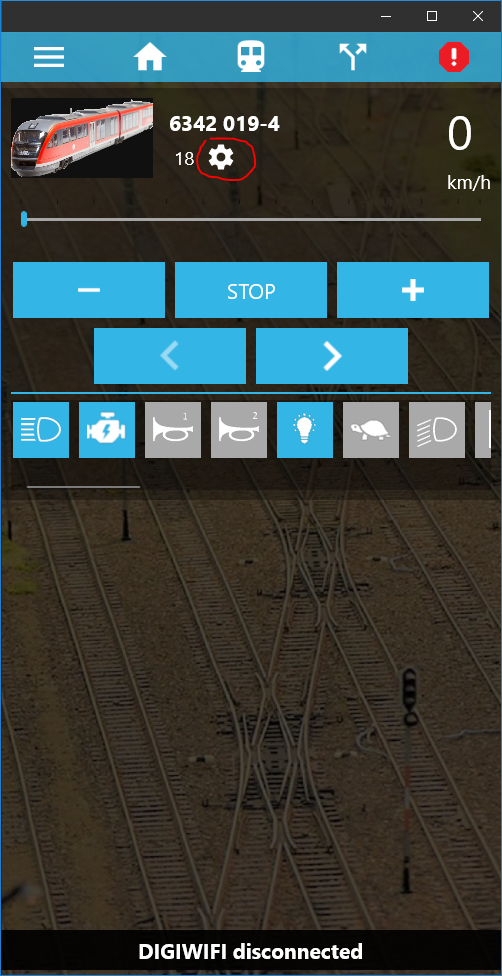

In function editor there is a table. In the first column you see the list of the function buttons (F0 – F28). In the second column (eye icon) you can select which function is visible in the list on the locomotive control page. In the example below you can see F6 is not checked, so it will not be visible. In the third column (finger icon) you select which functions to be touch buttons. It means the function is on until you press it. It turns off when you release the button. It is useful for horns for example. In the example below F2 and F3 is touch button. In the fourth column you can add an icon to each function. This way not the function text will be visible, instead the icon. The empty rectangle means no icon.

By pressing an icon a new page will be open where you can see the list of available icons.
![]()
With the Add new icon button below you can initiate to add new icon to the list.
If you go back to the function editor, you can assign a sound to the function in the fifth column (sound icon) that will be played when the function is pressed. Pressing the blank tick will open a new menu with the list of optional sounds. By clicking on the sounds, the sound will be played and by pressing the save button it can be assigned to the function you just edited.

If you edit anything on this page, please press SAVE in main menu before you exit the app.